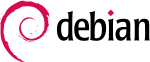Configure VNC
| Configure VNC Organic Design procedure |
We use the UltraVNC single-click (SC) to enable users to initiate remote support because it is extremely time-consuming and much less secure to create router pinholes and static routes to all the machines on a client LAN. The SC edition of VNC allows a custom made end-uder application to be placed onto any machine requiring remote access. The custom application contains all the specific settings required to establish a connection back to the tech-support computer without needing any configuration, thus the name "single click".
This article contains the technical procedures required to maintain and configure the technical-support end which entails DNS, routes and "reverse connected viewer" (i.e. the viewer is configured to listen for connections from the client-side custom apps). Basic information such as customer notes and instructions are in the vnc article.
DNS and routes
- The SC points to vnc.organicdesign.tv
- Create a pinhole on port 5500 TCP to your ip address
VNC viewer on Ubuntu
First install the xtightvnxviewer since the default desktop viewer doesn't support reverse connections:
apt-get install xtightvncviewer
To run the viewer in reverse mode,
xtightvncviewer -listenWindows clients
To be able to establish a connection client computers must download od-vnc.exe (the source to modify it is File:Od-vnc.zip, upload it to the online creator tool and login with foo and foobar) and save onto the desktop so it can be found easily.
Contact tech support and arrange a convenient time for the connection to be done. At the agreed time, the client simply double-clicks the downloaded application and then double-click "Internet Support" (not the encrypted one yet).
Ubuntu clients
not done yet