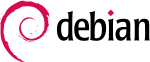Provide remote IT support to Windows XP/Vista users
From Organic Design wiki
| Provide remote IT support to Windows XP/Vista users Organic Design procedure |
Due to problems with receiving remote support connection requests on Ubuntu, the remote support needs to be performed on an XP machine running on a VirtualBox.
- Open a pinhole on the router to forward external port 5500 to the ip address of the Windows XP instance, e.g. 192.168.1.150
On Ubuntu desktop
Add dynamicdns script to crontab to automatically update vnc.peerix.org with current ip address.
sudo gedit /etc/crontab
Then enter the following line to crontab:
*/10 * * * * nobody wget -q --spider "http://dynamicdns.park-your-domain.com/update?host=vnc&domain=peerix.org&password=OUR-DOMAIN-PASSWORD"
This will update the vnc.peerix.org domain to the current ip address in 10 minute intervals for when you are providing remote support from a dynamic ip address.
On VirtualBox XP machine
- In network configuration, change the ip address from DHCP to fixed, in this case to 192.168.1.150
- Prior to arranged time, start XP in VirtualBox
- Open a command prompt
- Follow shortcut to "vncviewer.exe" in "UltraVNC" folder
- Drop "vncviewer.exe" into command prompt
- Type "space" then "-listen" in command prompt after the text generated by dropping the .exe and hit enter
- You are now ready to receive remote support requests, the VNC viewer will show in the startup bar with status "listening on port 5500"